Dialogic Voice Board Drivers Cd
1 1 Dialogic Voice Board & Driver Installation The following steps are for installing the following Dialogic Voice Board-Models: D/4PCI, D/41JCT-LS, D/120JCT-LS, D/240PCI-T1, and other PCI boards. These steps also apply to the following Dialogic ISA Voice Board Models: D/160SC-LS, D/240SC-T1, D480SC-2T1.
If you have any of these older Dialogic 2 or 4 telephone line ISA slot models: Proline/2V, D/21D, D/41D, D/41ESC, Dialog/4, Proline/2V, D/21D, D/41D, or D/41H, the steps for installing the Dialogic System Release (drivers) is the same, but you have to manually configure the card. When unpacking the Dialogic board, please use caution when handling the board as its high degree of electronic integration makes it susceptible to damage by static discharge. This illustration shows ISA & PCI slots. ISA slots are the longer of the two types and colored black. PCI slots are shorter and normally colored white, though they can be different colors such as purple on some motherboards. Insertion of the voice board will be the same for either type of slot.
ISA Slots PCI Slots a) Prepare a static-safe work area prior to handling the voice board. B) Switch off the computer, and disconnect the computer s power cords from electrical outlets. WARNING: To avoid electric shock, be sure to switch off power to the computer and unplug all power cords before opening the computer case. C) Remove the computer cover to expose the ISA or PCI bus slots as shown in the picture above. 2 2 d) Ground yourself to discharge any static electricity by touching the bare metal portion of your computer case, or connect an anti-static wrist strap to a bare metal portion of the computer case and slip it on your wrist.
E) Select an empty, ISA or PCI expansion bus slot, and remove the corresponding retaining screw and metal plate, as shown below. F) Insert the voice board edge connector into the bus slot and press firmly until the board is securely seated in the slot. Then, replace and tighten the retaining screw. G) Repeat steps e and f for each voice board you are installing. Note: With multiple board systems, be sure the dials on each board are set correctly.
The first board is set to 0, second board is set to 1, third board is set to 2, etc. Replace the computer cover when finished, and then reconnect the power cords. Restart the computer after the boards have been installed. If you are installing a PCI board, Windows will detect new hardware; click cancel, and follow the Instructions on step 4 to keep the Add New Hardware Wizard from coming up each time the computer is started. To disable the PCI Bridge Device: Right click on 'My Computer' on your desktop Click on properties. Click on the hardware tab, click on the 'Device Manager' button. Right click on the 'PCI Bridge Device' (it will be marked with a yellow question mark).
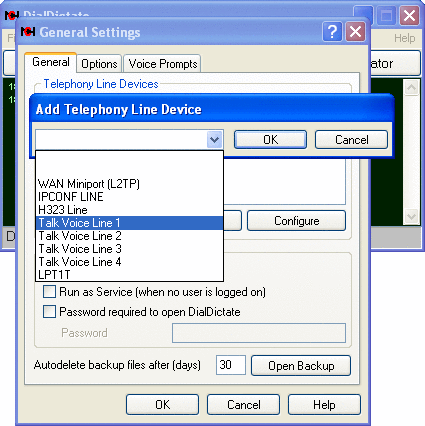
Next, click on the option to 'Disable'. This will not affect the way your voice board(s) will work. Insert your Dialogic Voice Board Drivers CD into your CD ROM drive, as shown in Illustration 1; follow the steps on the following pages to install Dialogic Driver software. Illustration 1 The installation program should automatically start. If it does not, click on Start in your computer s task bar, then click on Run. Next, type D: setup.exe without the quotes and press (If your CD-Rom s drive letter is not D, then substitute the appropriate drive letter). You will see the opening screen of the Dialogic Installation.
Click Next to proceed. Illustration 2 Next, fill in the information requested, Name and Company Name.
Even if this isn t for a business you will have to put something in the Company field, then click Next to continue with the installation. Illustration 3. 5 5 You will now see a summary of the options you have selected. To accept the settings, click Next as shown in Illustration 7. Illustration 7 During the installation process, you will see a screen much like the one shown in Illustration 8.
Wait for the installation to complete. Illustration 8 When the installation is almost complete, you will be asked a few additional questions.
Dio della mia lode pdf free. Simply UNCHECK all the options as shown in Illustration 9 by clicking on the check mark boxes next to the options that are checked, then click Next to continue with the installation. Illustration 9 You will now be asked if you want to restart your computer. Select Yes, then click on Finish, as shown in Illustration 10. Your computer will save its current settings, then reboot after a few moments. Illustration 10.

7 7 You should see your voice board(s) listed in the white area in the center of the DCM. (See the troubleshooting section below if you do not see your boards.) NOTE: If you have the older ISA cards such as D/41D or Dialog/4 the cards will not be automatically detected, you will have to manually add and configure the cards. Illustration 14 Step 7. Click on the green light on the row of buttons at the top of this window. Your voice board should start within approximately 30 seconds. While the Dialogic board is starting, you will see a progress bar in the upper right corner of your screen as shown in Illustration 15 When the board is started, the red light to the left of the board will turn green, as shown in Illustration 16. Illustration 15 8 8 Illustration 16 Step 8.
After the voice boards have started, you should set them to start automatically. To do this, click on Service at the top of the Window, then click on Startup Mode and select Automatic as shown in Illustration 17. This will force the voice board drivers to start automatically each time your computer is started. Illustration 17 Step 9.
Finally, exit out of the DCM by clicking the X in the upper right corner of the window. TROUBLESHOOTING 1. Turn off the Plug and Play (PNP) feature in the BIOS and then go back to the DCM. If you see the board at that point, start from step 6 above to finish setup. If you have a BIOS that has no PNP option, contact your computer motherboard manufacturer for a possible BIOS update or utility. If you need assistance with your computer s hardware, please contact your computer vendor or technician.
Installing Dialogic Boards (WinNT/W2K/WinXP/Win2003) Dialogic System Release 5.1.1 NOTE: The Intel Dialogic product line was sold to Eicon (now renamed Dialogic Corporation). Fortunately the Dialogic boards and drivers are dependable (although a bit picky about certain event sequences and timing).
Unfortunately the documentation for installing them is unclear. For this reason we are supplying this document to aid in their installation and configuration.
Dialogic Voice Board Drivers Cd Download
This document will help you configure your Dialogic board for use with Microsoft’s Telephony Application Programming Interface (TAPI) and ExceleTel TeleTools. You should still follow the instructions supplied with your Dialogic board. This document will help to guide you through that mountain of information. For use with TAPI and TeleTools it is advisable to use Dialogic System Release 5.1.1 with SU 149 (includes SP 1 and FP 1). Dialogic System Release 5.1.1 with SP 1 and the D4PCIU patch (plus some special procedures in some cases) should also work.
If you are using digital boards (T1, etc.) you will also need the Global Call Protocols Package. If you need the Dialogic installation files and are or wish to become an ExceleTel customer, please contact us by phone (+1-919-233-2232) or email (sales (at) exceletel.com). Be sure to install the Dialogic TAPI drivers and the Dialogic sample programs.
Dialogic Download
The Dialogic sample programs are handy for making sure that the drivers and the board are working properly. It is important to know that 'Talker32.exe' is the only Dialogic sample program that uses TAPI. All other Dialogic sample programs work directly with the Dialogic low level drivers and their proprietary API. Alternative software development tools for Intel / Dialogic hardware Less costly Royalty Free Hardware Independent Would you like to find an alternative to the expensive, royalty based, hardware specific, and/or discontinued computer telephony software development tools from Intel / Dialogic, Pronexus, Parity, Envox or others? For more information about ExceleTel TeleTools. Artisosft VisualVoice Parity CallSuite Parity VOS Pronexus VBVoice CT ADE (Dialogic, Intel, Envox) Do you need a replacement for one of these or one of the others like them? To download ExceleTel TeleTools trial software now.
Funny Voice Board
You may also directly to get help or more information about replacing your current computer telephony software development tool. ExceleTel Inc.